We use cookies on our website.
Some of them are necessary for the functioning of the site, but you can decide about others.
Tags: Development
If you see a nice head somewhere in a map and you want to get the skinfile, there're two ways how you can do this:
Either you analyze your local skin folder or you analyze the head with commands. Both solutions are explained here.
This solution works for every case without any permissions, it's just a bit of work.
The idea is simple: Every skinfile which you see in the game is cached within the following folder so that Minecraft does not have to download this file every time.
%appdata%/.minecraft/assets/
For this solution, delete (or rename) the "skins" folder first. Then restart your game and enter the map at the spot with your desired head.
If you loaded the head once you can close Minecraft again.
How the work starts: There will be a new "skins" folder within the "assets" folder with many subfolders.
Checkout every file in those folders untill you find the skinfile which you were looking for. All those images are pngs, so in order to preview them properly, just add ".webp" to each filename.

If you have a bit of experience with the console you can further enease this process:
First of all, enter a console within the folder "skins". This can be done by typing "cmd" within the adress line of the explorer while you're in the "skins" folder or you just type "cmd" within the start menu, select the console and navigate to the correct folder with the cd command.
So if the console is open and shows you're within the "skins" folder, type in the following command:
for /r %d in (*.*) do move "%d" ".\%~nd.webp"
Only use this command if you know what you're doing! If you run this command in another folder it might cause some damage to your system!
The command will move all the files from the subdirectories to the main "skins" folder and change them to valid png files.

This solution only works if you can use commands on a map. For local save games, this should not be the problem if you open the map to LAN. On servers, this usually means you're administrator and have operator rights.
First of all, you have to ensure the gamerule for the command feedback is turned on:
/gamerule sendCommandFeedback true
Second, face the head and type in the command /data get block or /minecraft:data get block if you're on a server.

The command auto completion will suggest you the coordinates of the head. Add them and press enter in order to get the command feedback.
Within the command feedback, you can already see the value, which is what you're looking for.
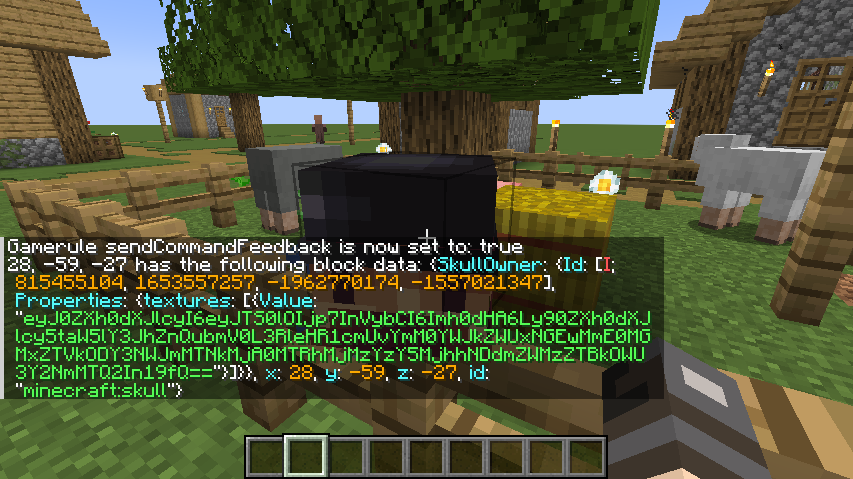
In order to get it quickly, now go to the log folder of your Minecraft installation and enter the latest.log file. You'll find the command output at the bottom of your log file.
Copy the value only (so everything between the quotes) and decode it at this website:
Within the decoded result, you'll find the url of the skinfile you're looking for.